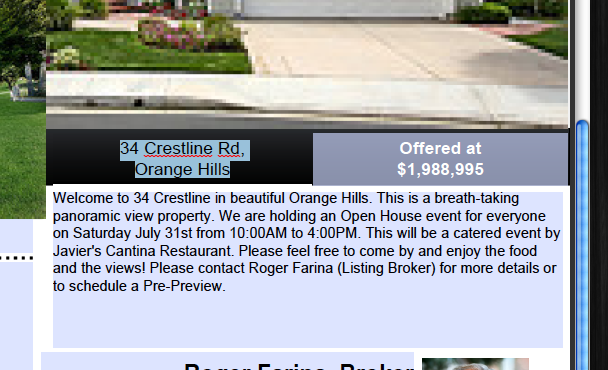Do you remember when making listing flyers consists of taping photos to piece of paper then having them Xeroxed in black and white? If you think about it, this was how agents made flyers about 10-12 years ago. Technology has advanced since then. New breakthroughs in PDF technology has open the doors to new ways in creating listing flyers and making marketing easier, faster, and more convenient. In this tutorial I’m going to walk you through step-by-step on how to create a listing flyer using TurnKeyFlyers PDF templates. We’ll make a “Just Listed” flyer; this is what it will look like:
What you’ll need:
- A Turn-Key Flyers Template of your choice (choose any of the 55 templates).
- Photos of your listing (in this case we need 2, but on other flyers you can load up-to 5).
- Property Description, Information, and Details.
This is what we’ll do:
- Choose a flyer
- Add property information
- Done!
How much time should you allow: Approx 5 to 10 minutes.
Step 1: Choose a flyer template.
Go into your TurnKey Flyer Templates folder. You’ll see all the flyer templates displayed.
Once you’ve found the flyer you want to use, in our case we’ll use the Open House template, you have two ways to open the template:
- Double Click – Just double click it to open it (make sure Adobe Reader opens otherwise you have to use method #2).
- Open By “Open With” — Ok, now that you know which # flyer you want, simply go back to the TurnKey Flyer Templates folder and find that #. “Right Click” (for PCs) or “Control Click” (for Macs) the template and select Open With > Adobe Reader. This will automatically prompt Adobe reader to launch.

Turn-Key Flyer Templates open using the Free Adobe Reader application. Adobe Reader is the same application you use to open any PDF so theirs no special desktop software you’d need to buy and learn; and Adobe Reader is FREE and probably on your computer right now. This is what the flyer will look like when first opened in Adobe Reader:
Step 2 — Start making your flyer
The flyer template opens with pre-loaded text and photos. This makes it easier for editing. I personally like to start by changing photos. Here is how to do so:
- Click on any photo. A window will pop-up asking you to select a file. Simply find your photo on your computer or camera.
- Choose a photo and hit “Select.”
It’s that simple. There’s no cropping or adjusting needed. The template will automatically adjust your photo to fit within the space. Now, if you want to change the other photos, you simply follow the same instructions.
**Note: The photo areas a made to fit landscape style photos. It’s best to use landscape oriented photos verses vertical style as the vertical photos will look distorted.
Next, I’ll start adding the text and property details. You’ll notice a purple bar and button just below the options bar. This is the “highlight fields” prompt. If selected, all the areas where you can edit the text are highlighted in a light blue color. This makes it easier to see the areas where you can edit the text. You can turn this on or off as you wish. Don’t worry, the light blue will not print. Here’s what it looks like:
Notice the light blue areas below.
Now it’s time to start typing. Simply select any text with your mouse and type right over. It’s very simple and intuitive. You can have the flyer say anything: Open House, Just Listed, In Escrow… etc….Continue adding your property details like the address, price, description, and bullet points.
**You’ll notice their are no option of choosing color, font, or size. This is by design. We pre-selected everything for you for simplicity and speed.
The final step is to add your agent contact information. Simply follow the same steps for changing photos and text.
Once you’re complete, step back and marvel over your professional creation! Your flyer is now for the flyer box and ready for print.
The best thing about these PDF Templates is that they look so professional with very minimal work on your part. You can make this flyer within 5 to 10 minutes without any design skills or fumbling around with graphics. The Turn-Key Flyer PDF templates are designed to be streamlined and get you in-and-out to market as fast as possible with as little effort as possible.

If you’re interested in trying out Turn-Key Flyer Templates simple click the icon below to learn more:
I hope this helps!
You may also watch the tutorial video of this here: http://www.turnkeyflyers.com/videos
Enjoy!